Support Center.
Get Started or Become a Pro. Browse our support articles to learn how to get the best out of PeopleGoal.
How do I move all items to another state?
There may be cases in your process where you need to manually move all items to a different state, and assign a status flag to all items. This action can be done by any user who has edit accesss to an item - so app owners can change the state for all items, but managers can also change the state for their direct reports' items. To change an item's state and status flag:
- Open your App homepage and hover over the left of an item until the checkbox appears.
- Select one or more items by selecting each checkbox.
- Or, click Select all visible to select all visible items in this view.
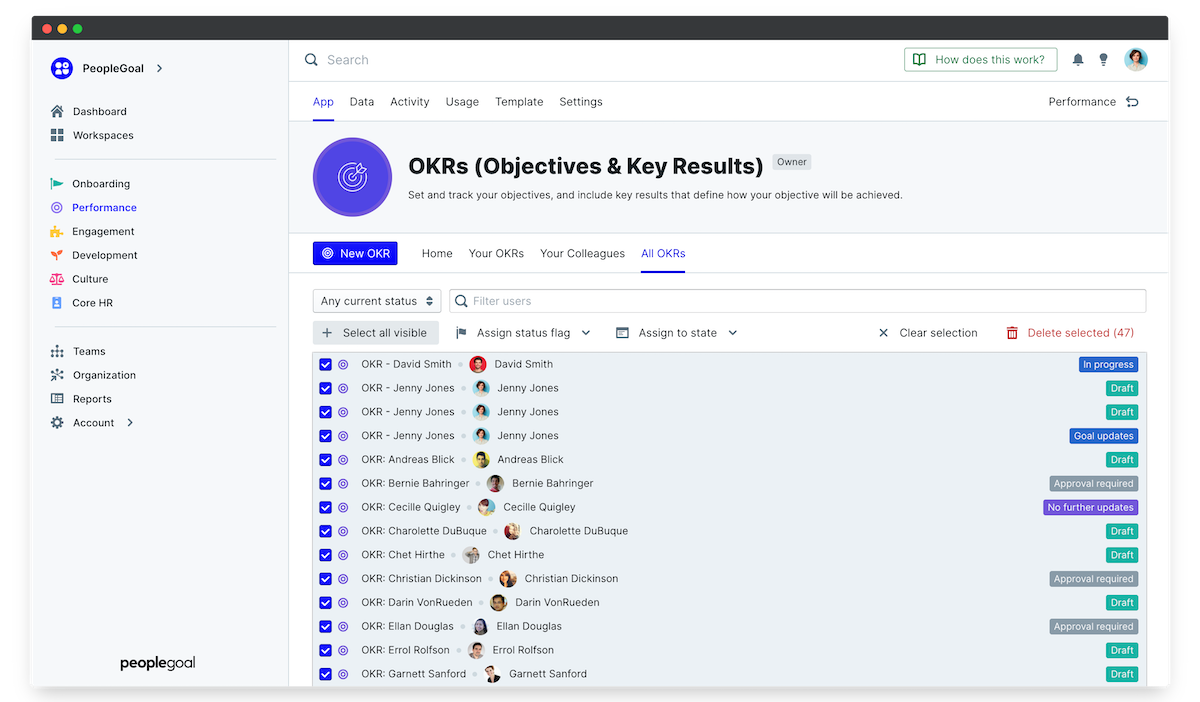
Note for apps with lots of active items, you can only view 25 per page by default. To expand this to view all items in the app:
- Scroll down to the bottom right corner of the page view.
- Select Show all per page (total).

You can also filter all items by status so you're only selecting all items at a certain point in the workflow. For example, we only want to select draft OKRs and manually move these to the "In progress" state / status. To do this:
- Click the status filter.
- Select which status you want to show.
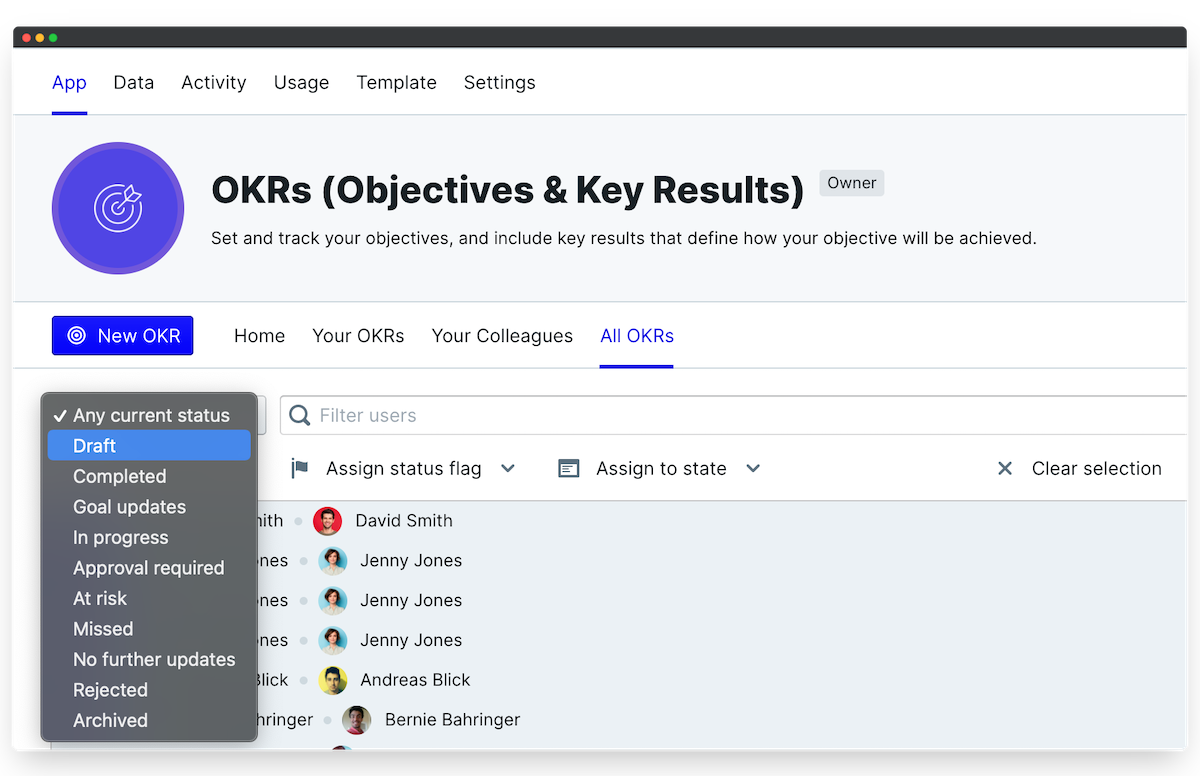
Now we've selected the relevant items only, we can assign a new status flag and move them all to a different state. To assign a status flag:
- Click Assign status flag and select which flag you want to add.
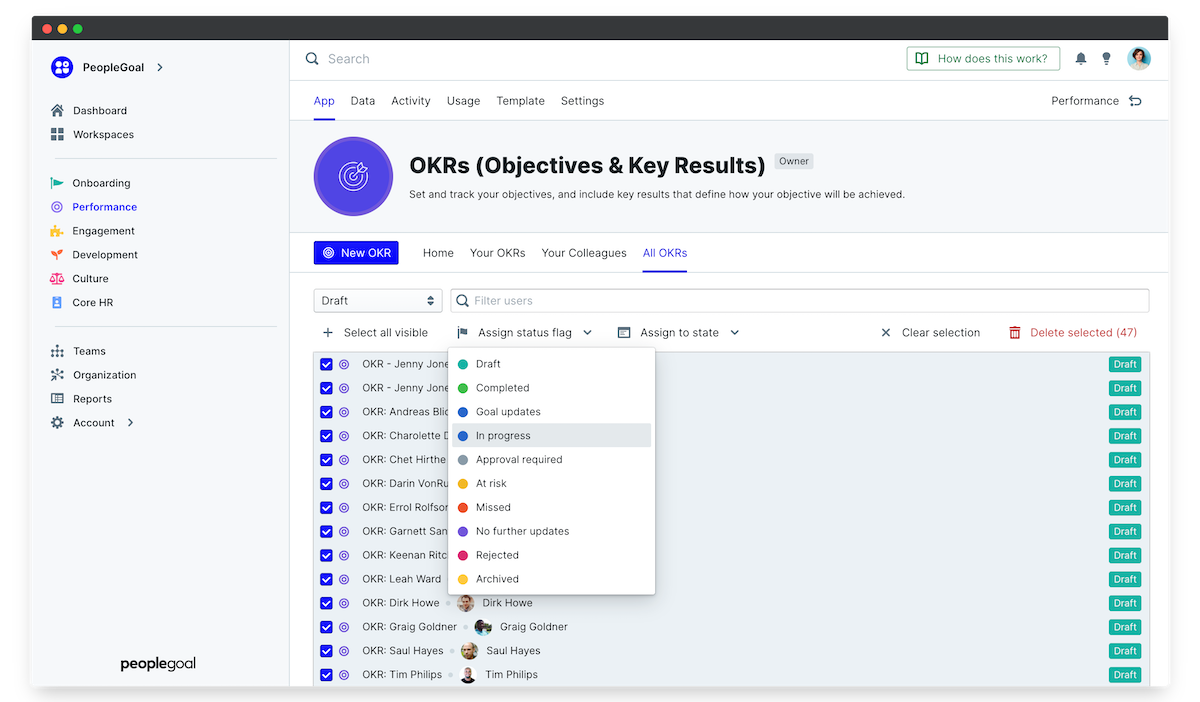
To now move all to another state:
- Click Assign to state and choose which state to move these items to.
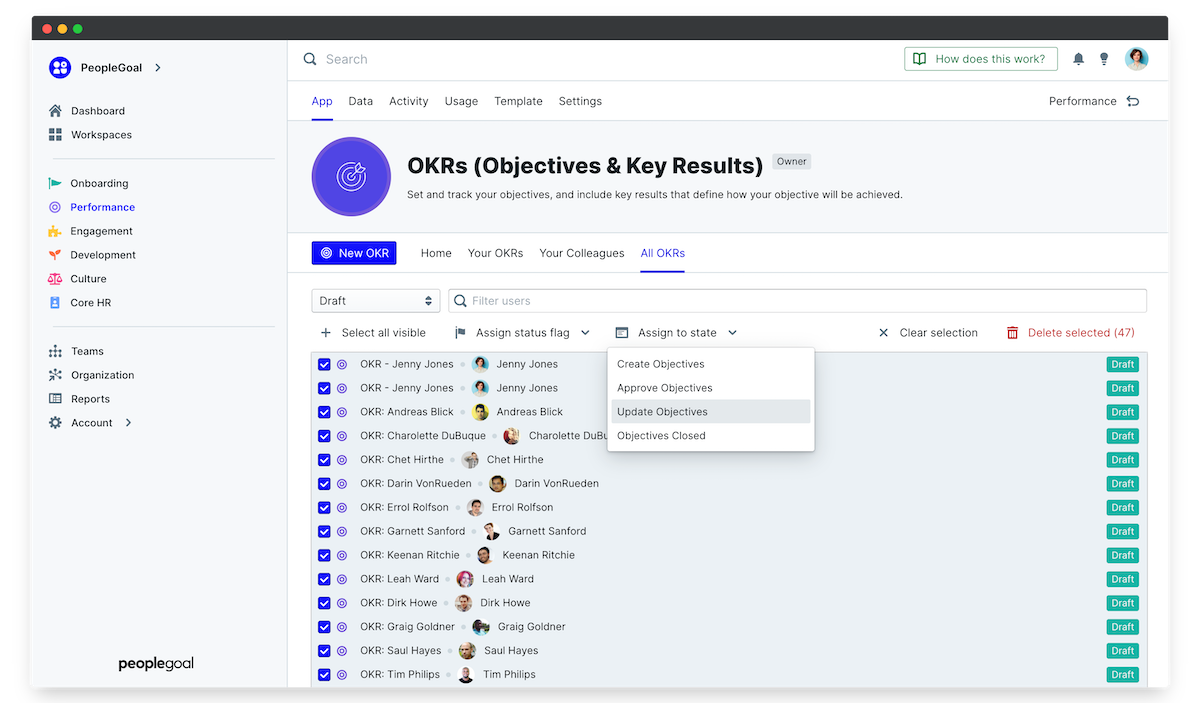
Did this answer your question? If not please email support@peoplegoal.com or check out the rest of the Support Center and we'll be happy to help.
PeopleGoal Support Team
Account Management & Implementation Specialists