Support Center.
Get Started or Become a Pro. Browse our support articles to learn how to get the best out of PeopleGoal.
How do I send a calendar invitation in my workflow?
Calendar invitations can be sent on any app that uses a date or date-time element. These are helpful for participants to automatically receive an invitation from relevant apps like one-to-ones, reviews or career discussions. Calendar invitations are set up through State Rules on your app template.
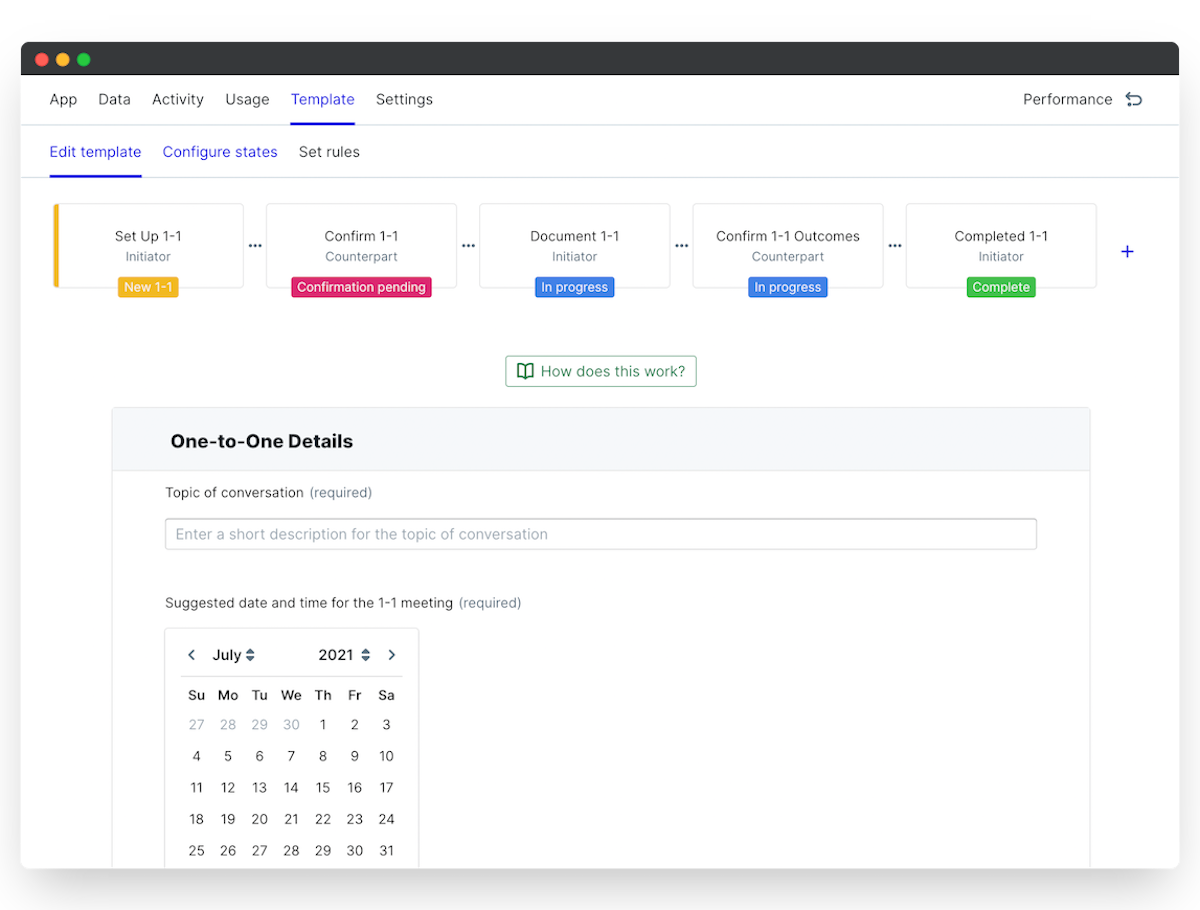
To set up a notification:
- Open your app and select Template > Set rules.
- Select the state in which you have your date-time element, then click Create a new state rule.
- You can leave your Conditions empty, as the default condition is "Submit to next state". This means when the participant submits this item to the next state the rule will automatically trigger.
- Click Add an action, then Send email.
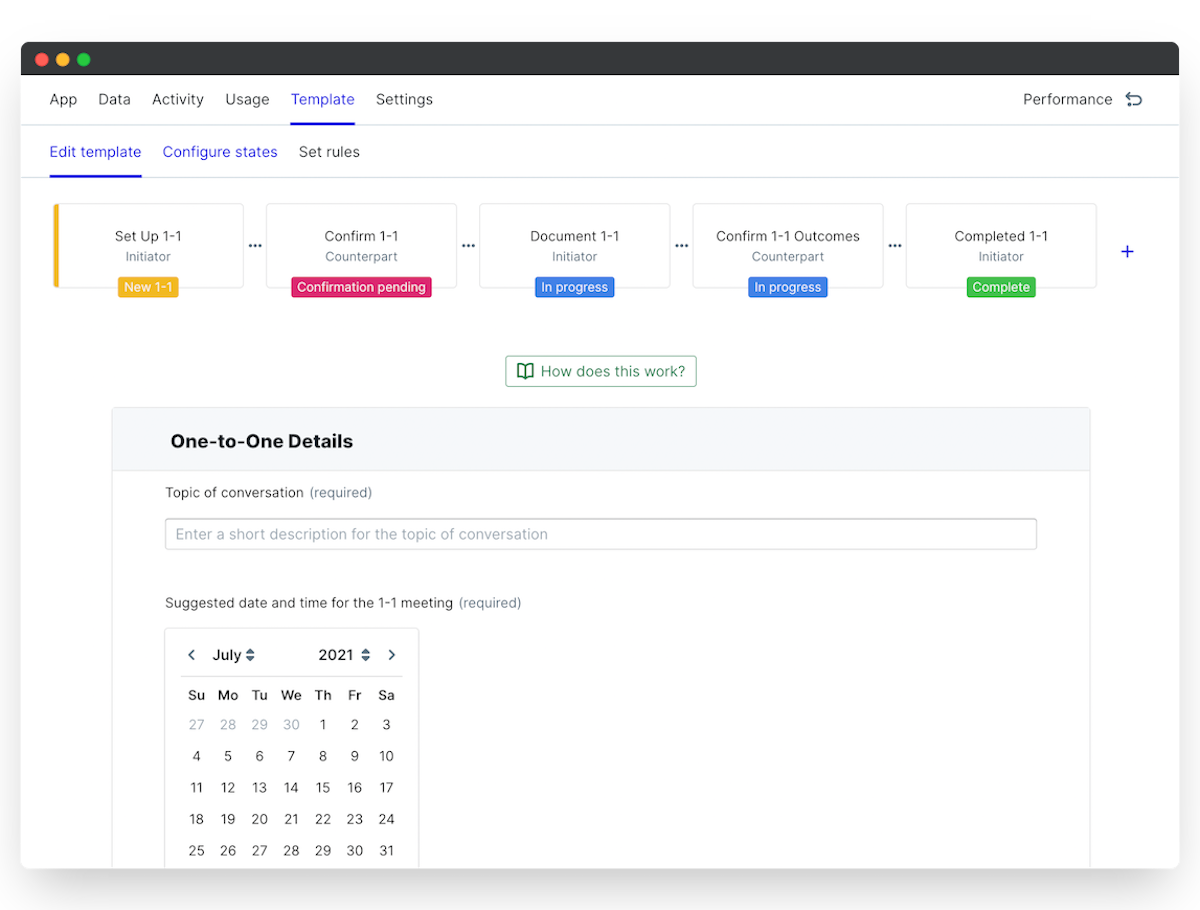
- Your default email template will appear. Select the participants who'll receive the invitation, then add your email subject and content.
- Click Show additional email options, then toggle on "Include calendar invitation".
- Select which date-time element your calendar booking should reflect by clicking the "Please select an option" drop-down, then choosing your element.
- Click Save changes and you're done!
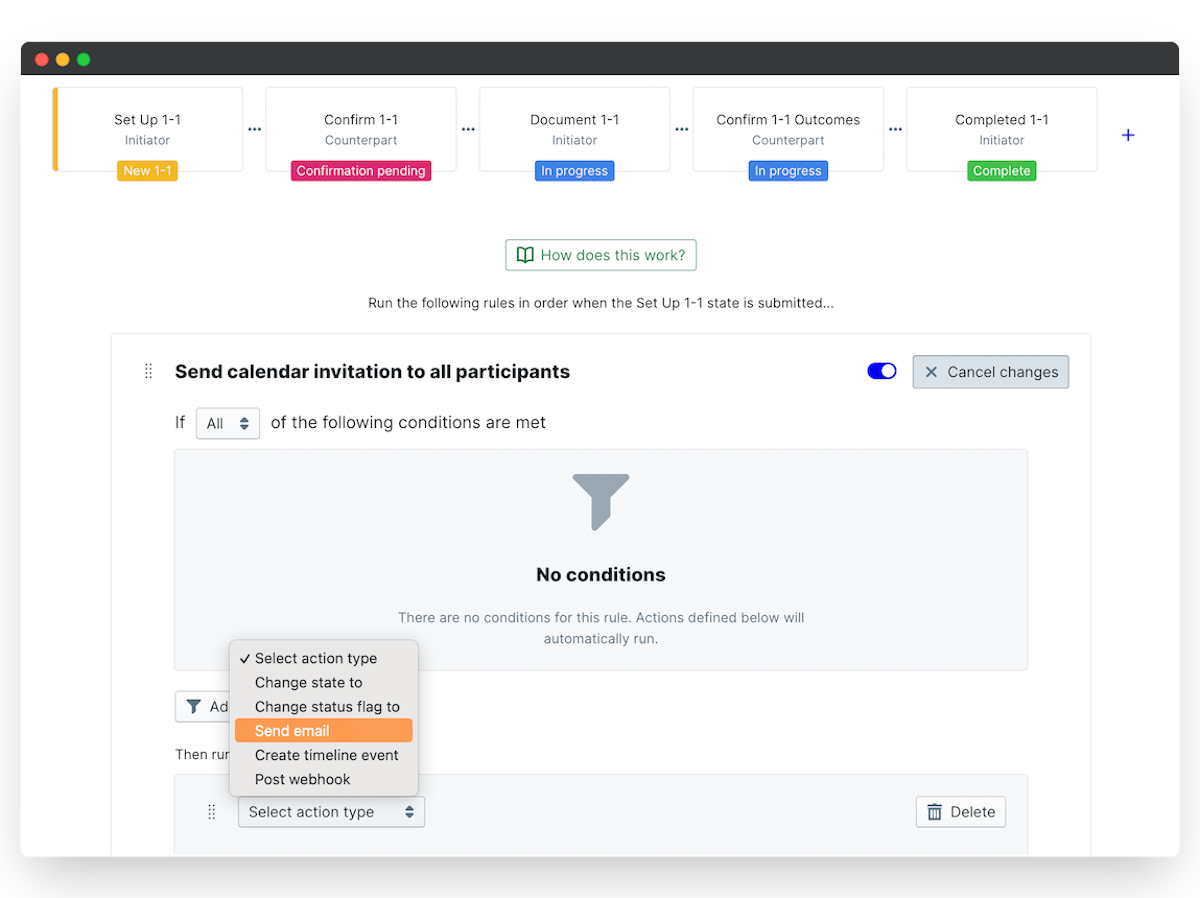
The participants you specified will now receive the calendar attachment by email any time a form is submitted. Users can click the attachment in their email to add the booking to their calendar, and manage and changes and updates to their meeting directly from their calendar.
Did this answer your question? If not please email support@peoplegoal.com or check out the rest of the Support Center and we'll be happy to help.
PeopleGoal Support Team
Account Management & Implementation Specialists