Support Center.
Get Started or Become a Pro. Browse our support articles to learn how to get the best out of PeopleGoal.
How do I delete a user?
You can easily remove employees who have left your organization by deleting them in the Users menu. Once you've removed an employee from your PeopleGoal account they'll no longer be able to log in or access their profile. Any items that they had created will remain open in the apps, because other users may interact with these items going forward - for example, if a manager leaves your business, their direct report will still want to see their own performance review and view the manager assessment given by the manager who has left.
To delete a user:
- Go to the Account menu on the lefthand navbar, then select Users.
- In your user list, scroll down to find your employee.
- Or select "Show all" at the bottom of the User list, then type CTRL+F on PC or CMD+F on Mac to search for an individual's name.
- In their user record, click Remove user.
- A confirmation message will appear, so click Remove user again to confirm.
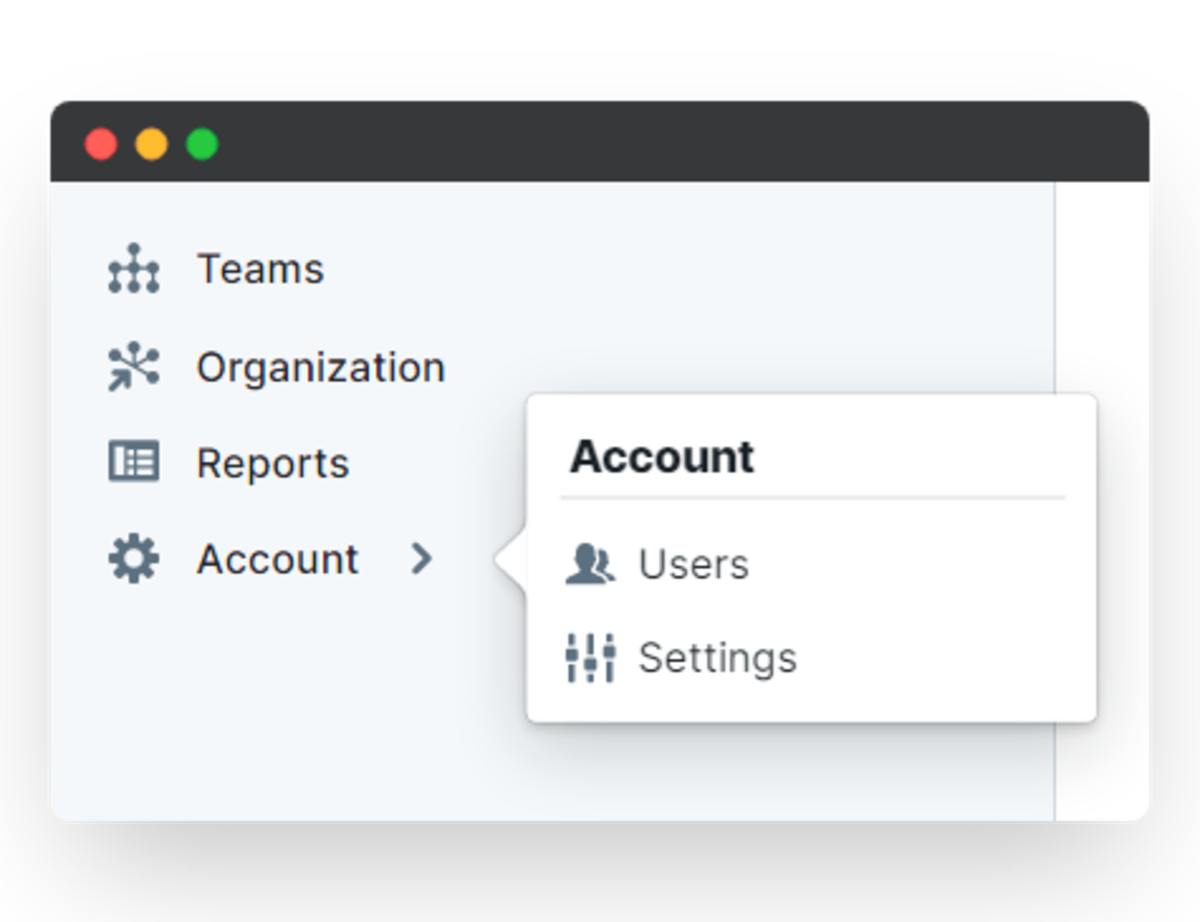
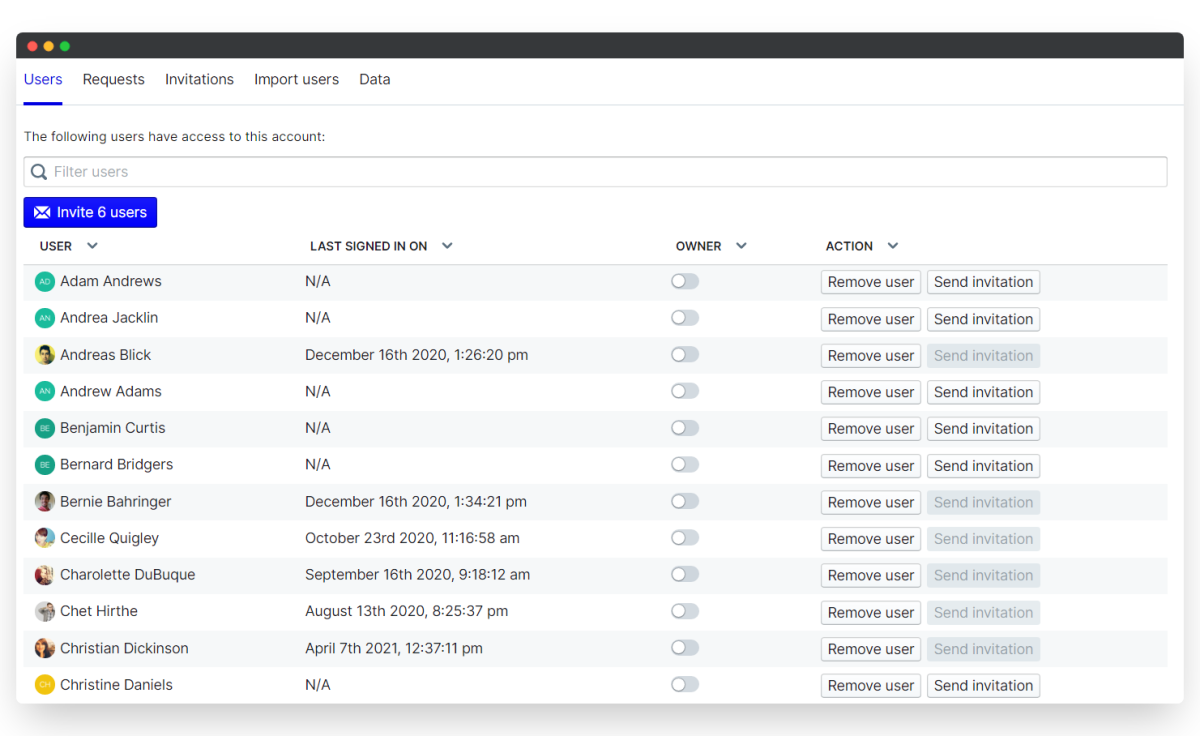
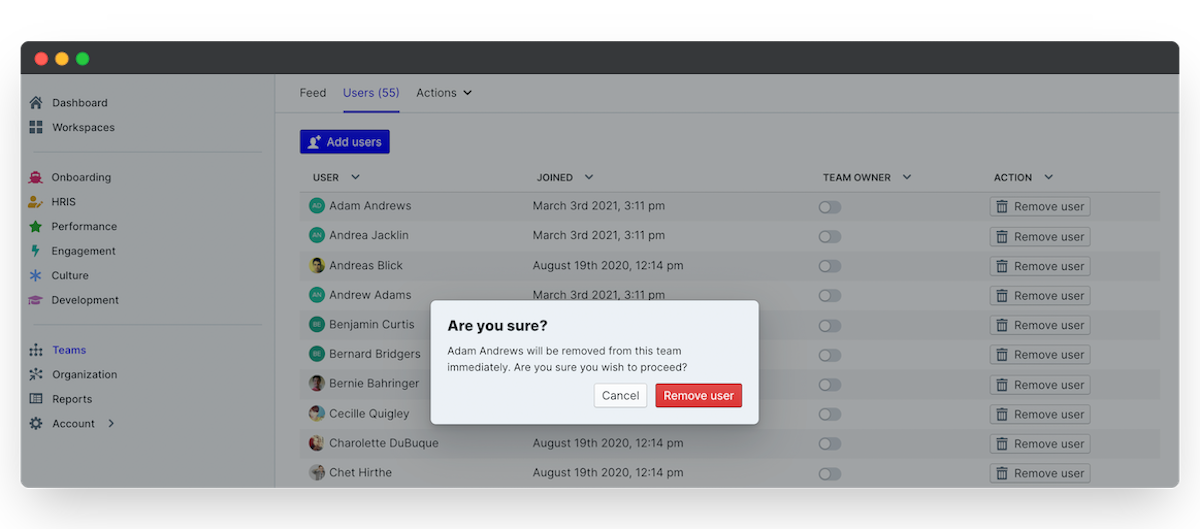
Once you've deleted an employee you'll only be able to restore their profile by adding their user profile again or sending an invitation to their email address to re-join the account.
Did this answer your question? If not please email support@peoplegoal.com or check out the rest of the Support Center and we'll be happy to help.
PeopleGoal Support Team
Account Management & Implementation Specialists