Support Center.
Get Started or Become a Pro. Browse our support articles to learn how to get the best out of PeopleGoal.
How do I change a participant once an item is in progress?
App owners can change the participant in a workflow by setting the form back to an earlier state, then submitting it to the next participant. You may need to do this if a user has selected the wrong participant for a particular state, or if someone's manager changes halfway through a process, for example. You won't lose any of the data from earlier states. The new participant will override any comments made by the previous participant in the states that they owned.
When editing you'll want to set the form to the most recent state before the incorrect participant comes in. For example, if we wanted to change the Manager participant in this review, we'll set the form back to the Self-assessment state (the step before the manager comes in to the process). You won't lose any data the employee entered in the self-assessment by doing this.
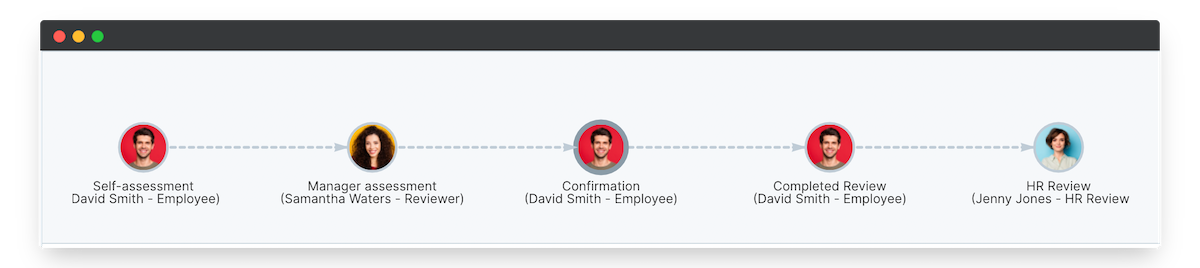
To edit an item's state:
- Open the item you want to edit.
- Click the Edit menu in the top lefthand corner.

- Then select the Item state setting, and choose which state to send this form to from the drop-down list.
- Click Save changes to update your state.
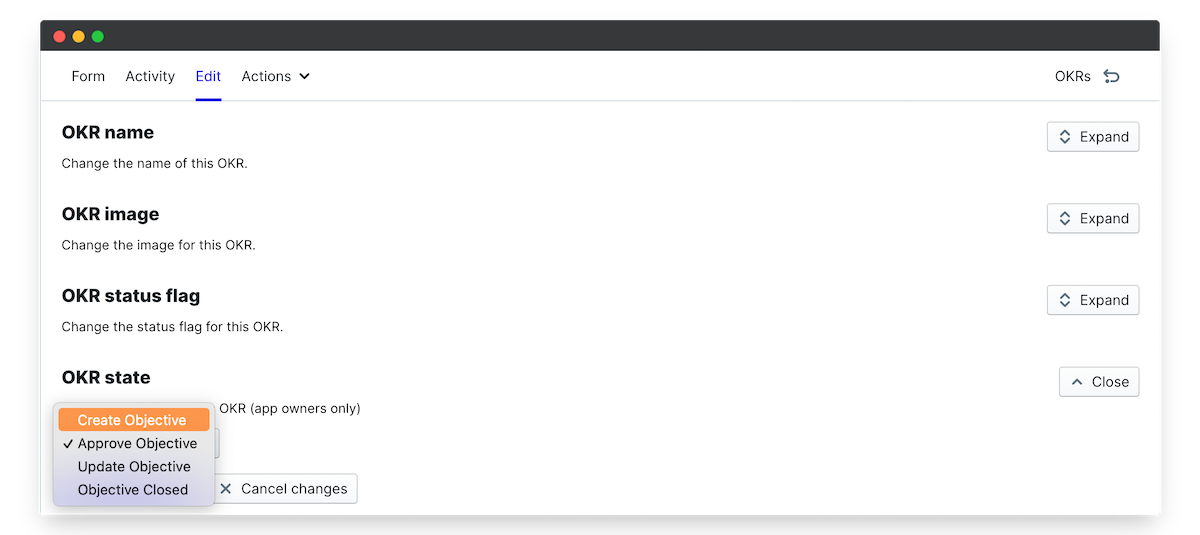
- Finally, if you want to also change the item's status flag, click the Item status menu.
- Select your status flag from the drop-down list.
- Click Save changes to update.
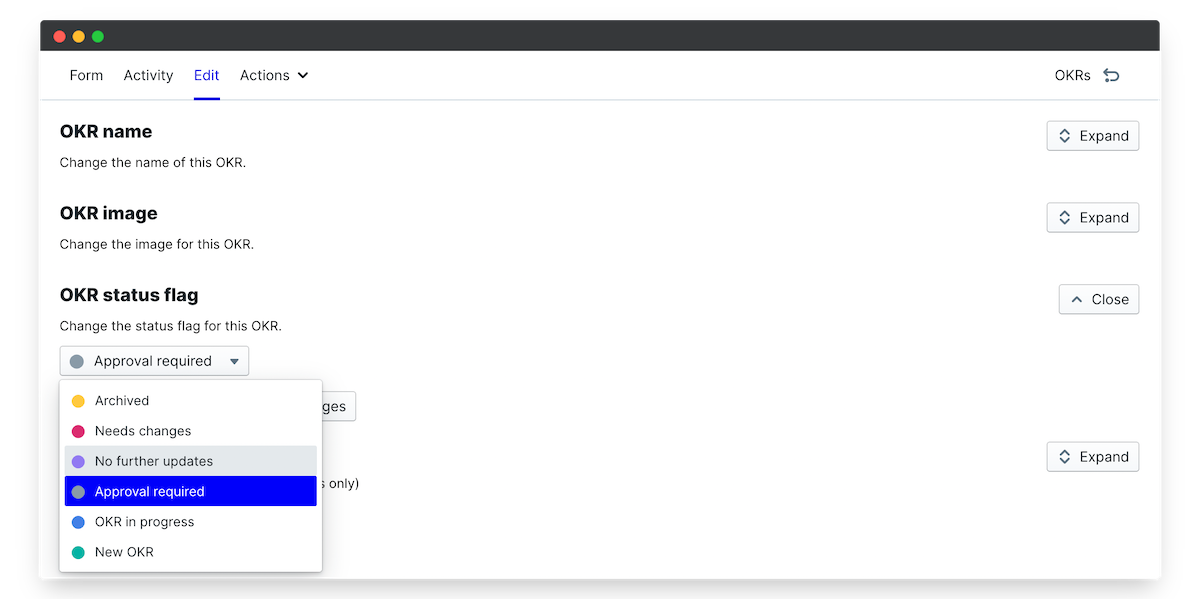
Now click Form in the top lefthand corner and you'll return to the item in progress, with its newly updated state and status flag.
To set a new participant:
Click the existing participant in the workflow view at the top of the form.
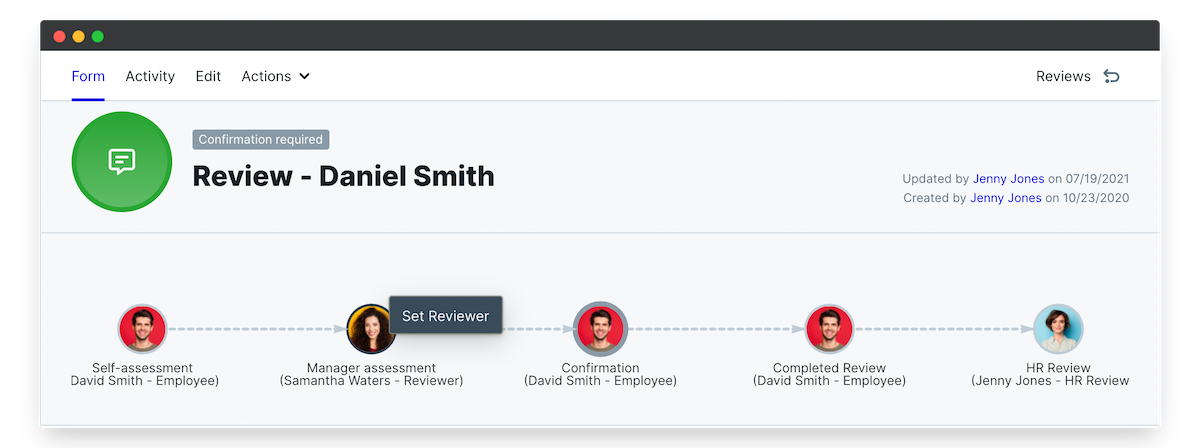
Click the current user name to select a new user.
- Click Set Participant to save.
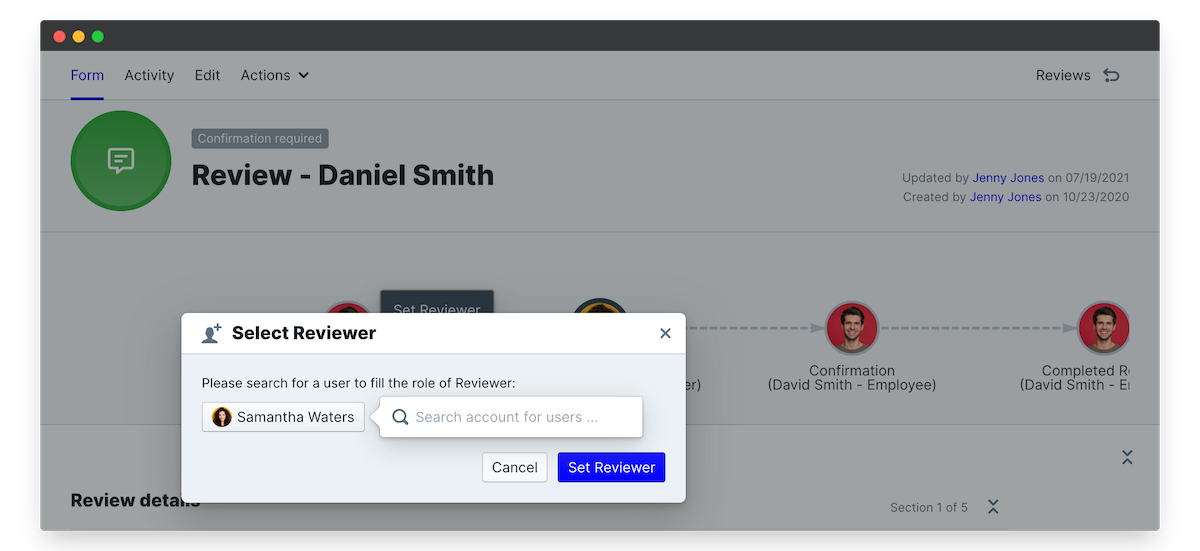
Now you can either submit the form to the next state (right at the bottom of the form), or go back to your Edit menu to change the state and status flag.
Did this answer your question? If not please email support@peoplegoal.com or check out the rest of the Support Center and we'll be happy to help.
PeopleGoal Support Team
Account Management & Implementation Specialists