Support Center.
Get Started or Become a Pro. Browse our support articles to learn how to get the best out of PeopleGoal.
PeopleGoal integration with Slack
Integrating PeopleGoal with Slack will enable your teams and employees to keep up to date with your PeopleGoal Account activity by sharing notifications and reminders on what is required for completion by your employees. Through the PeopleGoal app employees can access their active items in PeopleGoal, teams, PeopleGoal apps and also create new items.
The installation of the PeopleGoal app to your Slack account is easy and straight forward. You will need a PeopleGoal and a Slack account, and you should be an admin in both applications.
Step 1:Configure Slack in your PeopleGoal Account
Log in to your PeopleGoal account and go to Account > Settings > Integrations and click on Configure Slack to connect your Slack workspace with PeopleGoal. This action will connect your PeopleGoal account with Slack and will activate the PeopleGoal Slack App.
Step 2:Check if PeopleGoal is enabled in your Slack Apps
If the connection was successful you should be able to see PeopleGoal in your Slack apps area.
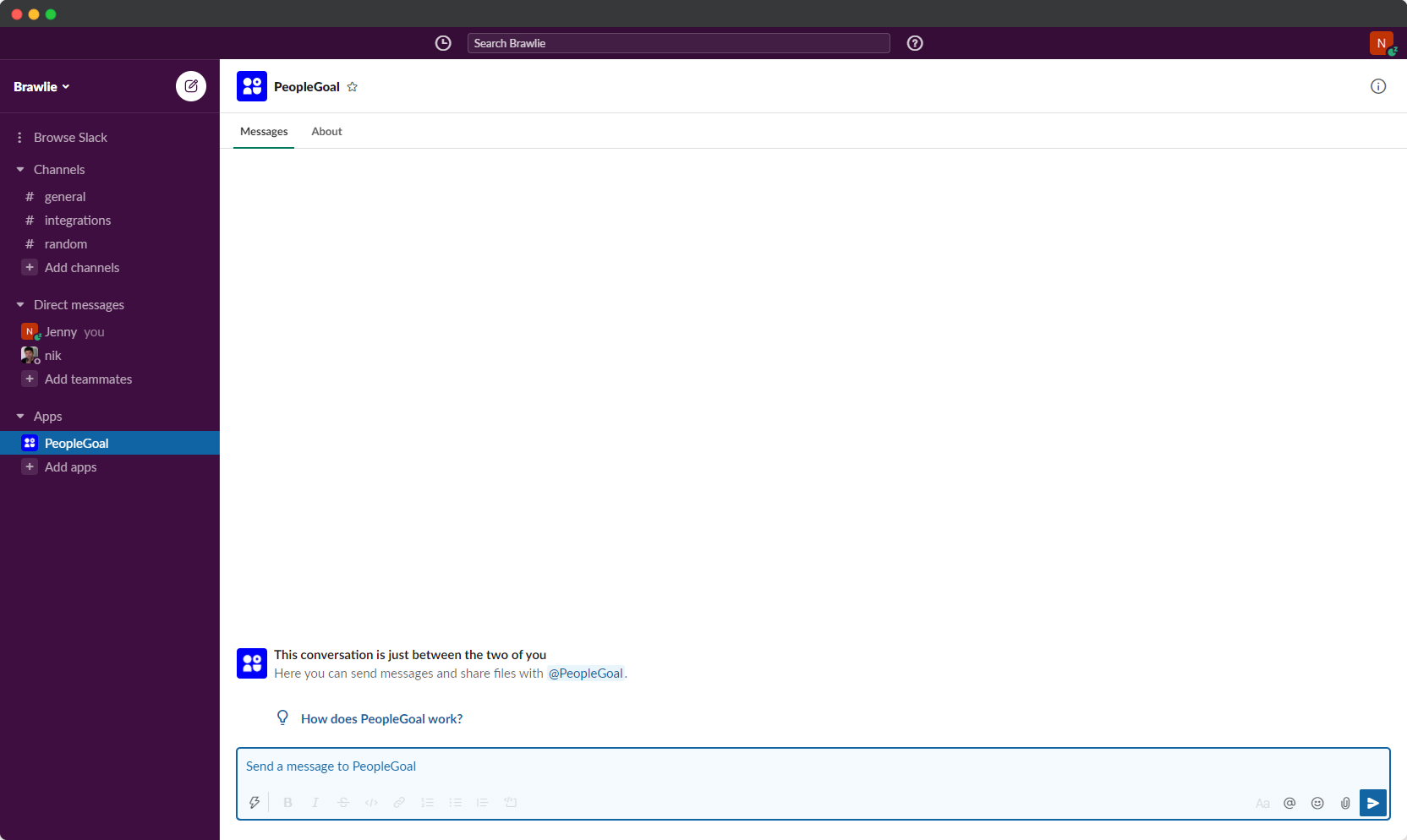
And that's it! You are all set, your PeopleGoal account is now connected to your Slack Workspace. Keep reading to find out if the PeopleGoal App is working within your Slack workspace
PeopleGoal Notifications
Every time an employee is required to take action on a PeopleGoal item e.g. provide feedback, update a goal, start an engagement survey or start a review they will be notified in Slack. Our notification system will help everyone to stay on top of their performance and engagement activities.
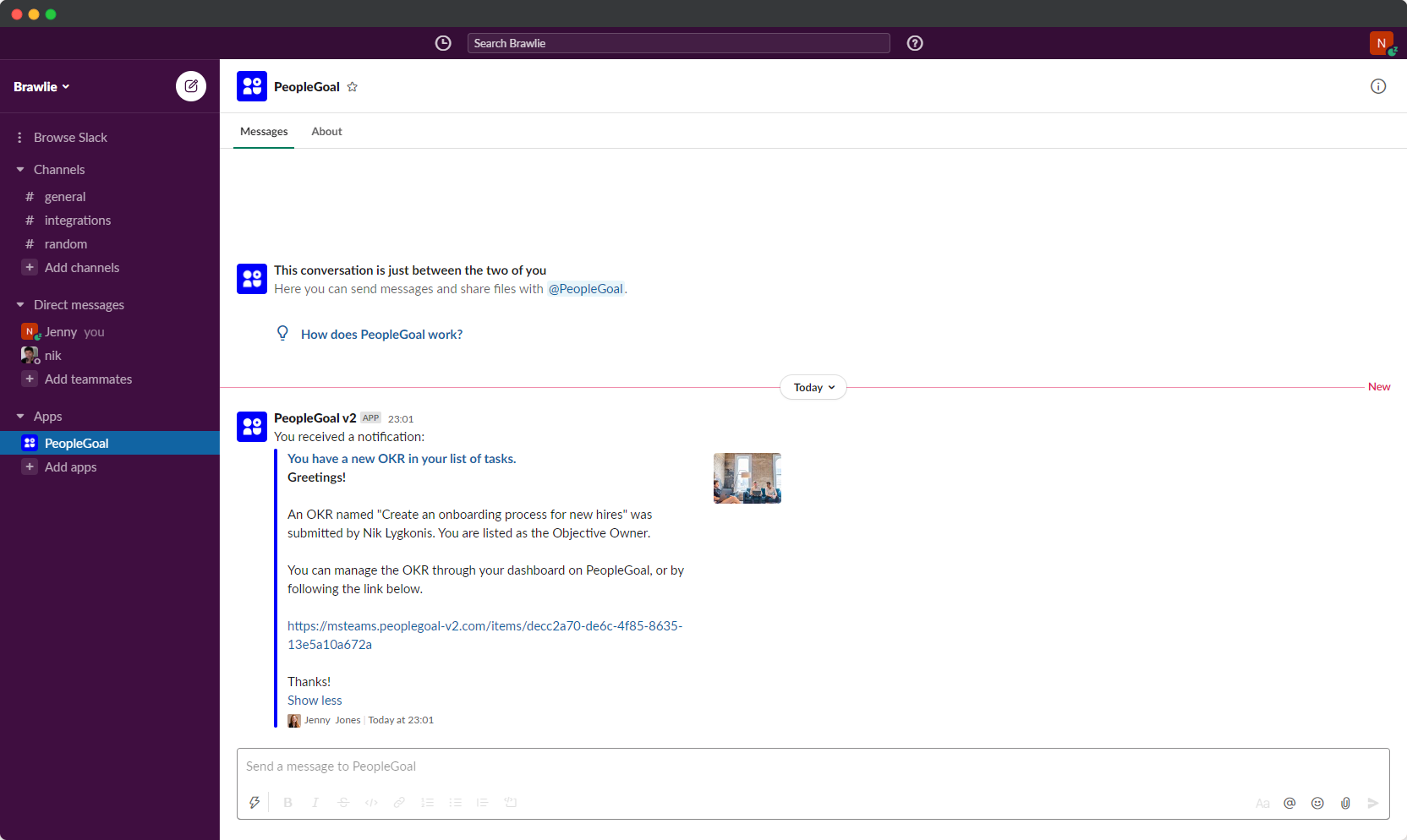
Slack commands
The PeopleGoal App for Slack comes with a set of commands that allows you to access your active PeopleGoal items, create new items and access your teams and apps. The main action commands are:
- list items
- list teams
- list apps
- create new 'item name'
List items
This command lists an employees active items e.g. goals, feedback pending, active reviews. Once the active items are listed the following options are availiable:
- Open item: The item can be opened and you will be redirected to PeopleGoal to review it
- Status update: The item can be updated to the latest status
- Mark as done: The item can be marked as complete
- Comment: A comment can be added on that item
List apps
This command lists the apps the employee has access to. Once trigerred, the user will be able to see all the apps that they have access to, as well as the PeopleGoal command to generate a new item, for example "create new 'feedback'".
List teams
This command lists all the users teams. Once the teams are listed the user will be able to navigate to any of their team members.
Create new item
This command allows users to create new items, for a example, new feedback, a new goal, or a new engagement survey. Once triggered the user will be prompted to add an item title in order for the item to be created. With this command managers will be able to create items for their direct reports too.
This post covers the main functionality of our PeopleGoal App for Slack. We also offer custom commands specific to the apps you have created in PeopleGoal. If you would like to know more please contact us at contact@peoplegoal.com
PeopleGoal Support Team
Account Management & Implementation Specialists